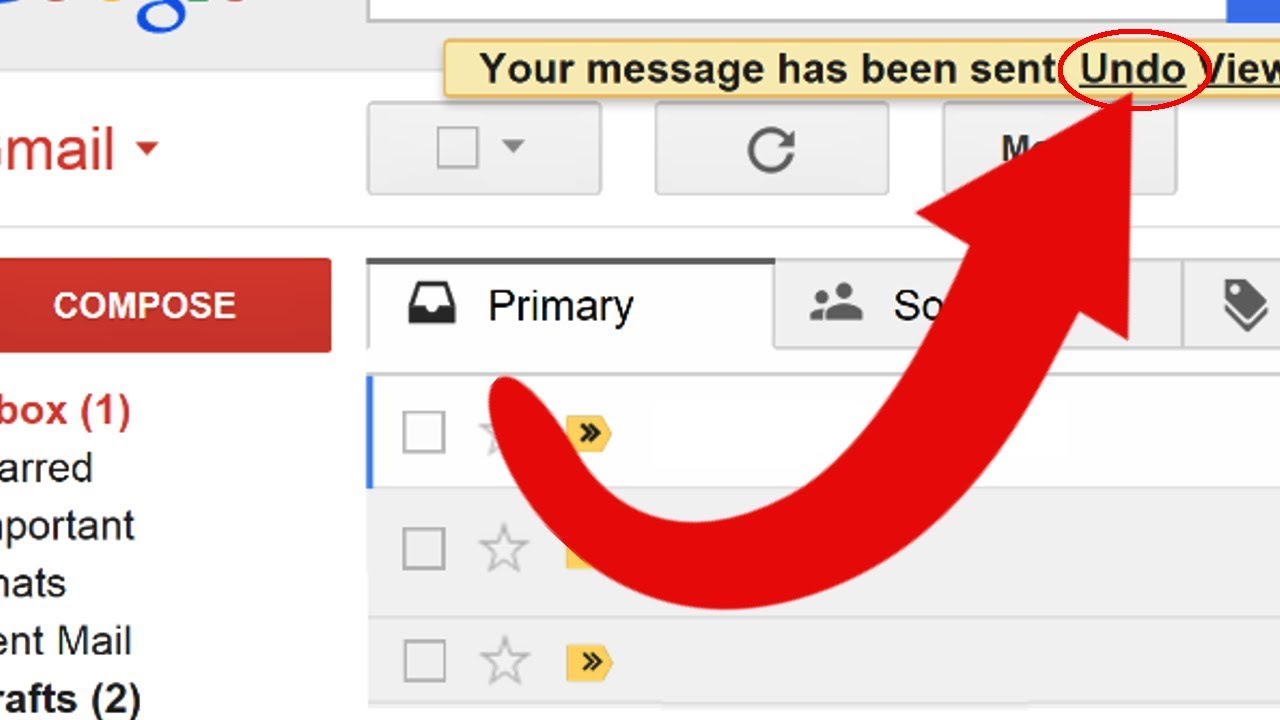
In today’s fast-evolving world, the seamless integration of email services like Gmail with email clients such as Outlook is more than a convenience—it’s a necessity. However, many users encounter the frustrating issue of Gmail not working in Outlook, a problem that can disrupt both personal and professional communication. This article dives deep into the roots of this issue, offering clear, actionable solutions to get you back on track.
Understanding the Problem: Why Gmail and Outlook Clash
The heart of the problem often lies in the setup process. Gmail and Outlook are powerful tools on their own, but when combined, they can sometimes clash due to differences in their default settings and security measures. One common hurdle is Outlook’s request for a username and password, a loop that users find themselves stuck in despite entering the correct credentials multiple times.
The Role of IMAP in Syncing Your Emails
The first step to resolving this issue is ensuring IMAP is enabled in your Gmail settings. IMAP, or Internet Message Access Protocol, plays a crucial role in syncing emails across devices and clients, ensuring your mail is up-to-date everywhere. This protocol contrasts with POP, an older method that lacks the dynamic syncing capabilities of IMAP.
Breaking the Verification Loop: App-Specific Passwords
A significant challenge arises with Outlook’s older versions, which don’t support Gmail’s two-step verification process. The workaround? Generating an app-specific password through your Google account settings. This unique, 16-character password allows Outlook to bypass the usual login procedure, providing a direct, secure connection to your Gmail.
Checking Connectivity: Ensuring Open Communication Ports
Another technical aspect to check is the connectivity of TCP ports used by Gmail. Sometimes, your Internet or computer service provider might block these ports, disrupting communication between Gmail and Outlook. A quick test using PowerShell commands can reveal whether these essential ports are open and unblocked.
Revoking and Reauthorizing Access: A Fresh Start
Occasionally, the connection issue might stem from previously revoked access to your Gmail account. Whether intentional or accidental, revoking Outlook’s access requires you to reauthorize it. This process involves creating a new account setup within Outlook, using your Gmail credentials and the newly generated app-specific password.
Wrapping Up: Regaining Email Harmony
Achieving a harmonious relationship between Gmail and Outlook is indeed possible with the right knowledge and steps. By understanding the core issues and implementing these solutions, you can enjoy the best of both worlds, leveraging the robust features of Gmail within the familiar interface of Outlook.
Frequently Asked Questions (FAQs)
- What is IMAP and why is it important for using Gmail with Outlook?
IMAP stands for Internet Message Access Protocol, which syncs emails across all devices and clients, ensuring your mailbox is always up-to-date. - Why does Outlook keep asking for my Gmail password?
This usually occurs due to Outlook not supporting Gmail’s two-step verification process, requiring an app-specific password to connect securely. - How can I generate an app-specific password for Gmail?
Visit your Google account’s security settings, navigate to “App passwords,” and follow the prompts to generate a unique password for Outlook. - What should I do if my connection to Gmail is blocked by a firewall?
Check your device’s firewall settings or any third-party firewall software to ensure Outlook is allowed to send outgoing traffic over the required ports. - Can I fix the Gmail not working with Outlook issue on a Mac?
Yes, the solutions provided apply to both Windows and Mac users, ensuring a smooth integration of Gmail with Outlook across platforms.